Completing the RO
Once the correct vehicle has been selected from the In Progress queue, the repair order (RO) can be created.
Note: Use "Home" at the top of the page to return to the In Progress queue at any time.
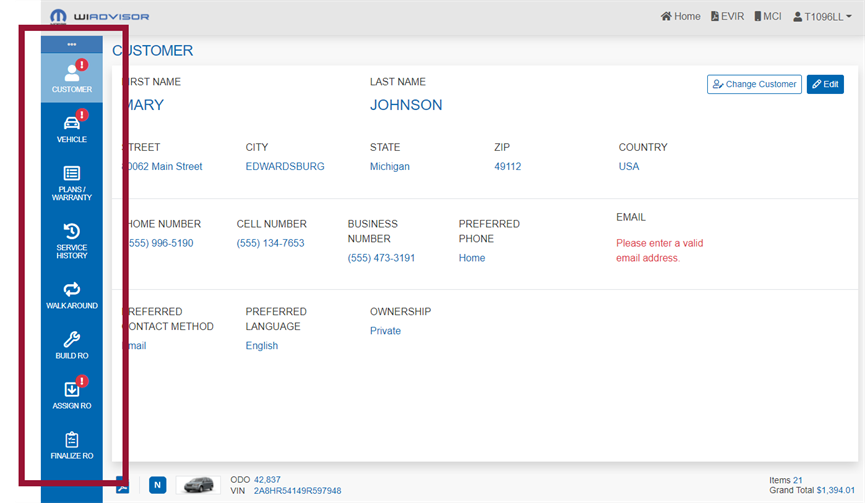
There are eight options in the side menu for working with the RO:
- Customer - use first to review and complete the customer information.
- Vehicle - use to review and complete the vehicle information.
- Plans/Warranty - use for reviewing the plans and warranties associated with the vehicle.
- Service History - use for reviewing the history of the vehicle.
- Walk Around - use to capture information from the vehicle walk-around.
- Build RO - use to add services to the RO.
- Assign RO - use to assign the RO to an Advisor, add customer options and assign a promise time.
- Finalize RO - use to finalize and create ('push') the RO with the customer.
Navigate through the write-up by selecting an option from the side menu. Any pages that require an update before the RO can be completed are clearly indicated: 
Note that there is additional information at the bottom of each page to help you quickly access important customer and vehicle information.
A key element of the Dashboard is the Customer Vitals indicator at the bottom of each page.

It is a helpful way of identifying where the customer stands in the maintenance life cycle.
Each retention vital indicator provides guidance on how to enhance communication and interaction with the customer.
The last service visit date and the maintenance interval applicable to the vehicle is taken into account to ensure the proper retention vital is displayed.
The possible Customer Retention Vitals indicators are listed below:
 Active Customer: Greet the customer by name and welcome them back to the dealership. Also check for declined services.
Active Customer: Greet the customer by name and welcome them back to the dealership. Also check for declined services.
 Lost Customer: The customer has not returned for service in a significant amount of time. Engage with them and ask what you can do to secure them as a lifelong customer. Explain the dealership's competitive advantages.
Lost Customer: The customer has not returned for service in a significant amount of time. Engage with them and ask what you can do to secure them as a lifelong customer. Explain the dealership's competitive advantages.
![]() Missed Visit: The customer missed their last visit. Inform the customer of any missed factory required services and discuss the importance of regular scheduled maintenance.
Missed Visit: The customer missed their last visit. Inform the customer of any missed factory required services and discuss the importance of regular scheduled maintenance.
 New Customer: Go the extra mile and show them around, explaining the benefits of servicing at your dealership.
New Customer: Go the extra mile and show them around, explaining the benefits of servicing at your dealership.
![]() Potential Lost Customer: The customer has missed at least two visits. Politely ask the customer why they have not returned to the dealership.
Potential Lost Customer: The customer has missed at least two visits. Politely ask the customer why they have not returned to the dealership.

Click  to see the available documents for the VIN.
to see the available documents for the VIN.
To open a document, click on the name:
- Maintenance Menu - refer to The Maintenance Menu for more information.
- VIP Report - refer to VIP Report for more information.
- MVP Plans - refer to Active Mopar Protection Plans for more information.
- SiriusXM Trial
The VIP report can be opened from any page during the write-up using the Vehicle documents list. It opens as a PDF in a separate browser tab:
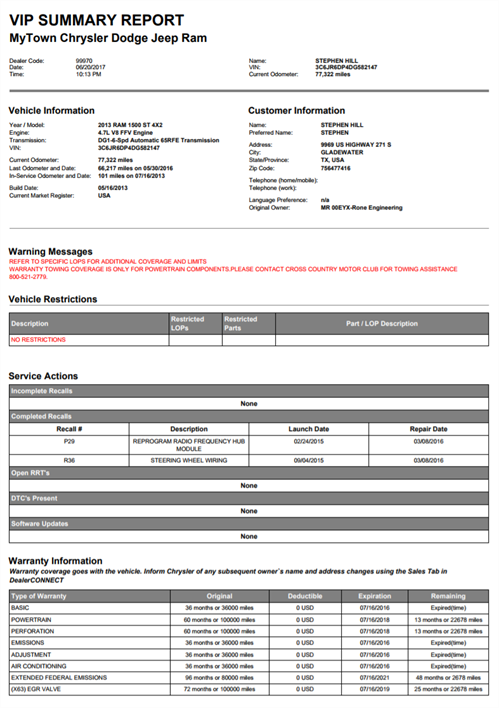
If the report has been generated but does not appear, check the far right of the address bar to see if the pop-up was blocked. If it was, click on it and allow pop-ups to this site, then try again.
Note: Dealers are not required by Stellantis to keep a copy of the VIP report for warranty purposes. The previously pulled VIP reports can also be accessed through the VIP Summary Report History page in the Appointment Manager.